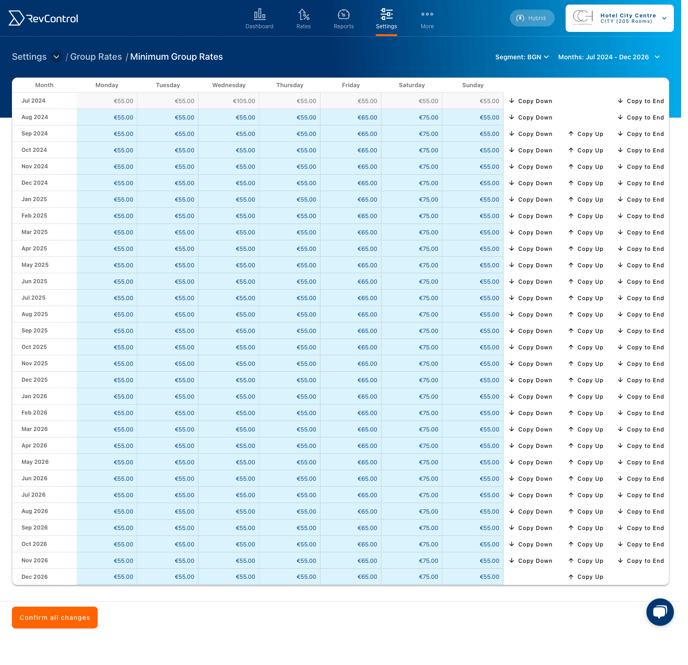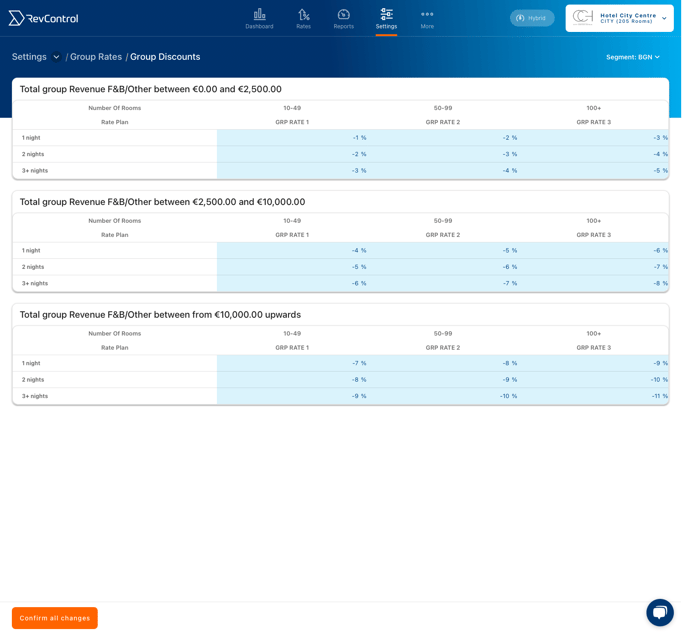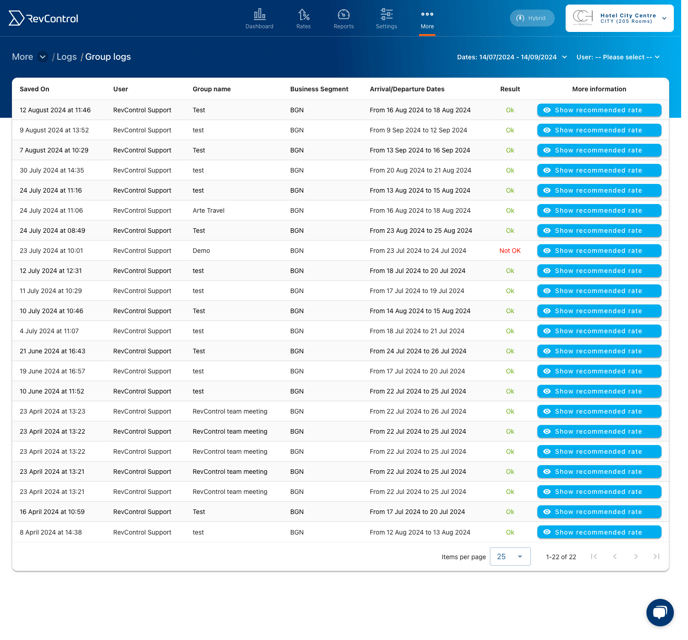Group Recommendation
The Group Recommendation tool in RevControl helps you set the right group rates based on your pricing strategy and room availability. Configure minimum rates and group discounts, and check availability.
What is the Group Recommendation tool?
The Group Recommendation tool in RevControl helps you set the right rates for groups based on your pricing strategy and the availability in your hotel. You can find this tool in Rates > Groups > Recommendation.
Step 1: Set Minimum Daily Rates for Groups
Start by setting the minimum daily rates for groups. These rates can be set per segment, per weekday, and per month. By setting minimum daily rates, RevControl ensures that a rate will never be suggested that is below this minimum.
Step 2: Configure Group Discounts
Next, configure the group discounts based on group size and segment. This is where you define your group strategy. You can add discounts or surcharges to three revenue levels and three length of stay categories, which can be adjusted as needed. When entering discounts, you can choose between percentages or fixed amounts. Remember to place a minus sign (-) before the percentage or amount if it’s a discount. The recommended rate, however, will never be lower than the set minimum daily rate.
Step 3: Use the Group Recommendation Tool
Now you can use the Group Recommendation tool to calculate the correct room price for groups. The tool uses various data, such as the number of rooms, additional F&B revenue, banquet revenue, and other potential revenue. The system also checks room availability for the desired period.
Follow these steps to use the Group Recommendation:
-
Enter Basic Information:
-
Group Name: Enter the name of the group.
-
Arrival/Departure: Select the group’s arrival and departure dates.
-
Number of Rooms: Enter the number of rooms needed for the group.
-
Business Segment: Choose the business segment that corresponds with your PMS.
-
Add Breakfast: Use the toggle to add breakfast to the room rate.
-
Revenue from F&B, Meeting Rooms, and Other Revenue: Enter the expected revenue in these categories to calculate a more accurate rate.
-
Click Get Rate to proceed.

-
-
Review the Recommendation:
In the next window, you will see whether there is sufficient availability. A green OK means there is enough availability; a red NOT OK indicates that there are not enough rooms available, a MinLOS setting prevents the group from staying, or the expected revenue with this group (including group discount) is lower than without this group. Additionally, the recommended rate is displayed, calculated based on your pricing strategy, including expected revenue, minimum daily rates, group discounts, and extra revenue.
The detailed daily view shows information such as planned events, current occupancy, expected room nights, and the currently published rate. This information helps you understand how the recommended price is determined.
Logs
The Group Recommendation tool also provides a logbook where you can review previous group recommendations. This can be found via More > Logs > Group Logs.